This article is from the Smart TV Network
Xiaomi TV should be used by many friends. As an Internet TV famous for its cost performance, do you dare to say that you are already an old driver? Although there are not many buttons on the Xiaomi TV remote control, there are many hidden functions as an Internet TV! Have you discovered these functions?
The Xiaomi TV remote control has pioneered the 11-button smart TV remote control. This simple design of the remote control also has many combination button settings, do you know?
At present, Xiaomi TV remote control is divided into Xiaomi infrared remote control and Xiaomi Bluetooth voice remote control. The main difference between these two remote controls is the different way of connection control. The Bluetooth remote control has voice buttons, and the voice control function can be realized by connecting to Bluetooth.

Let’s take the Xiaomi Bluetooth voice remote control as an example. The buttons of the Xiaomi Bluetooth voice remote control include switch button, voice button, arrow button, confirm button, home button, return button, menu button, and the bottom long bar of volume plus or minus keys.
1. Please install two AA batteries for the first time.
Press and hold the back compartment cover of the battery, push it down, put in two AA batteries, and cover the back compartment cover.
2. Pairing
Enter Settings > Peripherals and Bluetooth > Xiaomi Bluetooth Remote Control > Add Xiaomi Bluetooth Remote Control from the TV/Box desktop, and follow the prompts on the TV screen. After successful pairing, the TV prompts that the connection is successful.
Key function:
Power button: short press to turn on/off the TV/box; long press to choose different states such as shutdown and restart.
Voice key: Press and hold to search by voice.
Home button: Short press to quickly return to the desktop, double click to display the application that has been opened in the background.
Menu key: Display more functions under the current interface.
For example: in the home page interface, enter the open children mode, enter the search interface, and enter the screen projection mode; display relevant video settings in the playback interface; display more classification conditions in the list interface, etc.
Return key: Go back to the previous level.
Arrow keys: Control the focus to move up, down, left and right. In the playback interface, the left and right keys are the functions of rewind and fast forward respectively.
Confirm key: Confirm that the current focus is selected, and the current video can be paused/played on the video interface.
In addition to single-use buttons, the remote control also supports combined operation of buttons
Home button + menu button: Bluetooth remote control pairing
Double-click the home button: screenshot, screen recording
Confirm button and long press the TV APP: top, delete the APP.
Home Press the up button in the direction: quickly call up the storage device, weather, date, reminder, Mijia, settings
On the homepage interface, enter to turn on the child mode, enter the search interface, enter the screen projection mode, etc.

In the playback interface, display relevant video settings, including definition, picture ratio, etc

In addition to the button functions mentioned above, there are also some combination button operations, which make it easy to call up common functions, making it super convenient.
Home button + menu button: Press and hold the home button and menu button at the same time, keep the remote control within 20cm of the TV, and wait after hearing the "beep" sound. It shows that the pairing of the Bluetooth remote control is successfully realized after the connection is successful, so that the Bluetooth remote control can control the box.

Double-click the home button: After double-clicking the home button, it can show that the application has been opened in the background, and press the up button to close the application. In addition, it can also realize screenshot and screen recording functions, and can also be shared with other friends through WeChat.
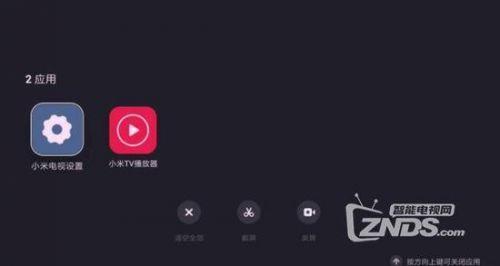
Long press the OK key: Long press the OK key to realize topping or deleting the APP. It is more convenient to find and use your commonly used applications at the top.
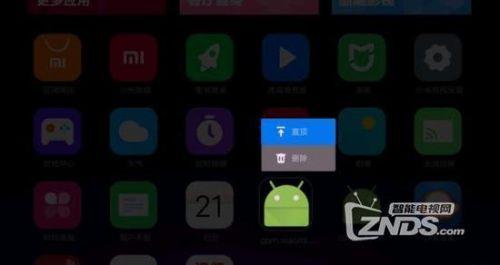
Press the up button on the homepage: quickly call up common functions such as storage device, weather, date, reminder, Mijia, settings, etc.
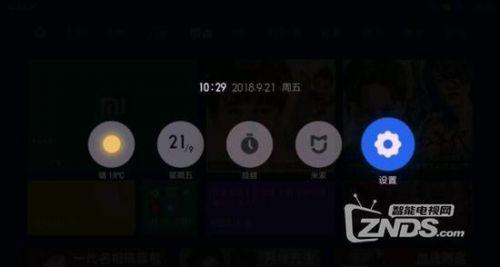
Have you learned all the hidden skills of the Xiaomi TV remote control above?
Published in: Shandong